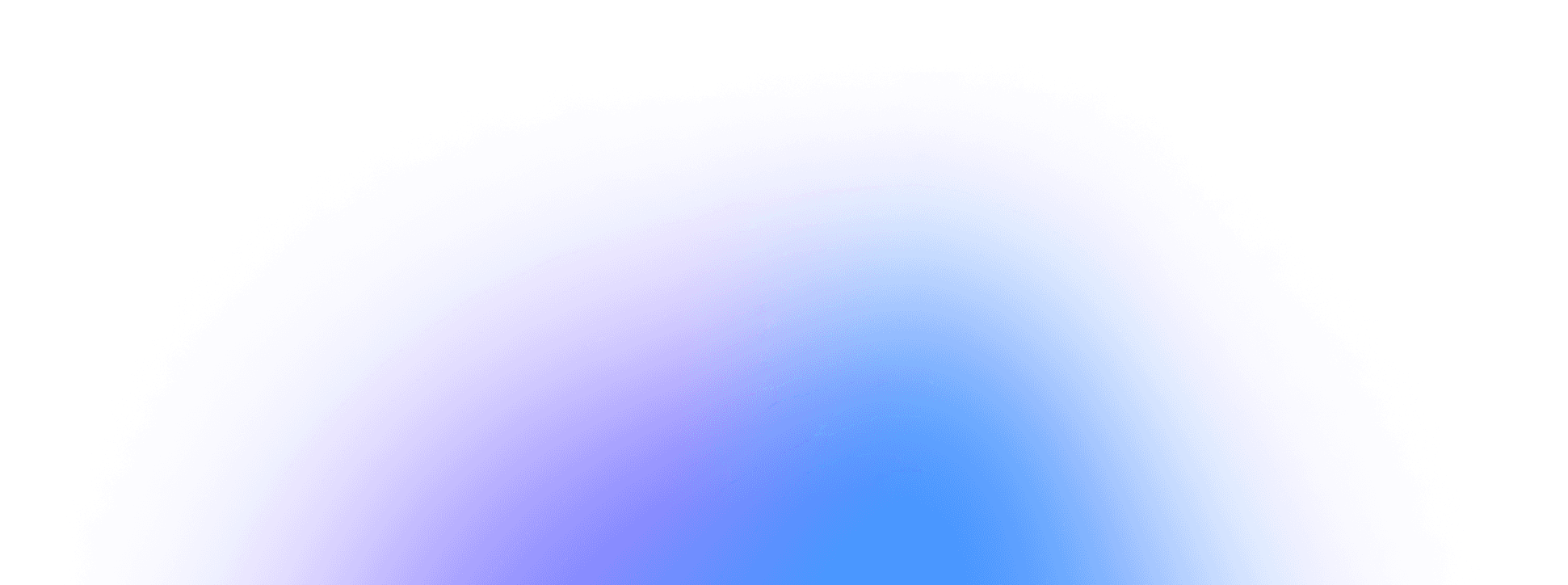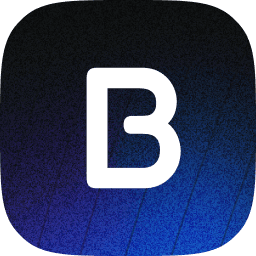How to Transform Any Link into Engaging Visual Content with Bupple
If you’ve ever wanted to convert a blog post, news article, or even a competitor’s social media content into an impactful video or image for your own audience, Bupple has you covered.
In this post, we’ll show you how to leverage Bupple’s link-based features to quickly generate scripts, videos, images, and creatives—all from a simple URL.
YouTube video here 👇
1. Start a Chat and Provide Your Link
Create a New Ideaboard
Log in to Bupple and head over to your dashboard. Select the option to create a new Ideaboard or open an existing one.
Begin a Chat with Bupple
Within the Ideaboard, start typing your prompt or question for Bupple. This is also where you can share your link.
Add a URL
It could be your own website or blog post.
A news article (e.g., TechCrunch, Forbes, CNN).
A competitor’s social media post.
A PDF or image link.
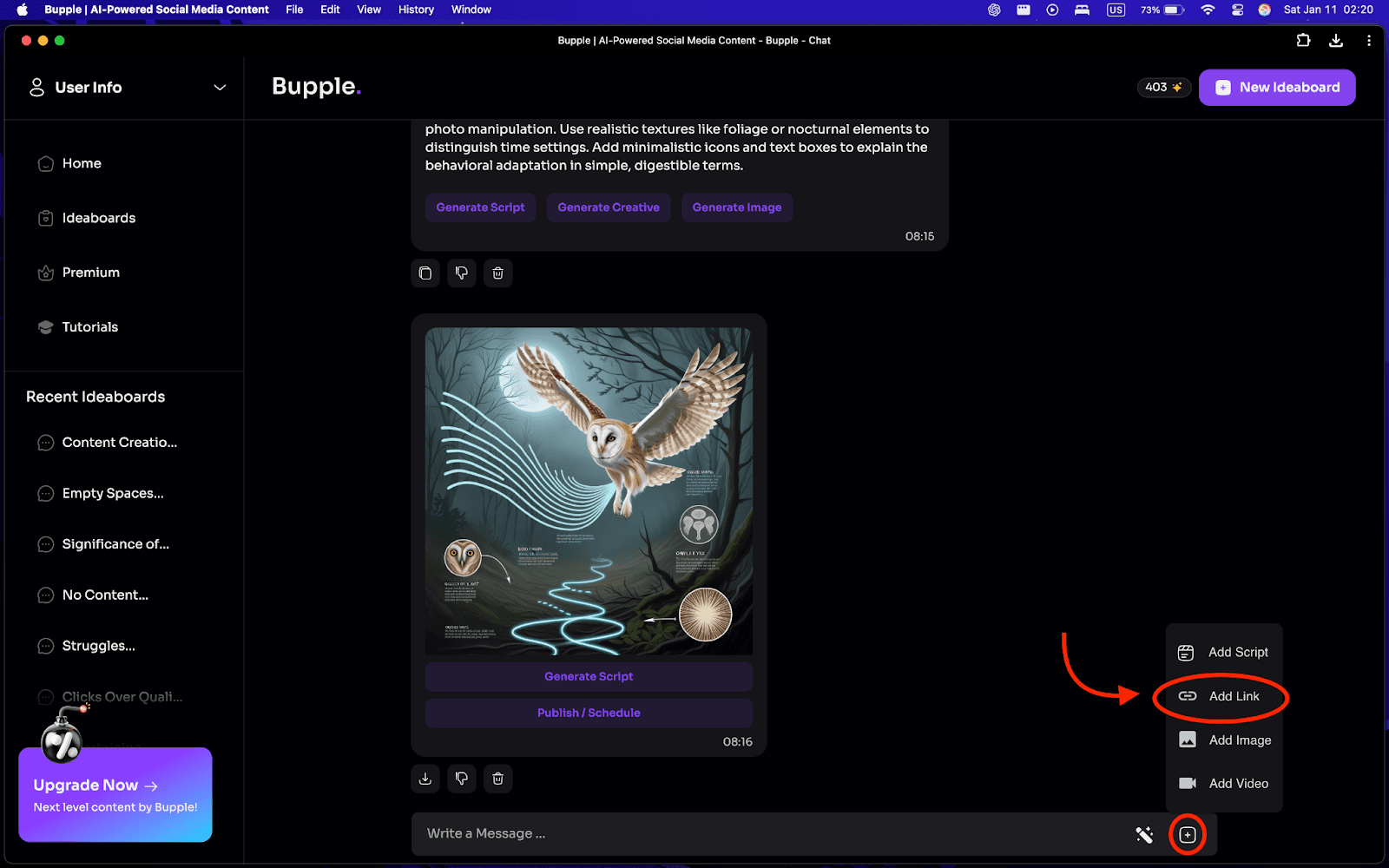
Simply paste the URL into the chat, and Bupple will analyze its content.
2. Generate a Script for Video or Social Media Post
Ask Bupple to “Generate Script”
Once Bupple processes your link, request a video script based on the article or page content.
Review the Draft
Bupple will produce a concise, engaging script suitable for social media.
Edit if Needed
Add or remove details.
Adjust the tone or length.
Make it unique to your brand.
With the finalized script, you can proceed to generate a video in seconds.
3. Create a Video from the Script
Click “Generate Video”
Transform the script into a dynamic video with just one click.
Customize Video Elements (optional)
Swap out stock footage.
Change captions and on-screen text.
Incorporate brand colors, logos, or watermarks.
Preview and Save
Review the video and finalize it for your social channels.
4. Generate a Creative or Image
Not all links need a full video. Sometimes, a simple graphic or thumbnail is enough:
Select “Generate Creative”
Bupple can produce an editable image featuring a headline or summary of the linked article.
Edit and Customize
Resize or reposition text.
Change backgrounds and colors.
Add your handle, logos, or relevant icons.
Generate a Standalone Image
For a quick option, ask Bupple to generate an image (e.g., a thumbnail) that succinctly captures the main idea of your link.
5. Publish or Schedule Your New Content
Return to Your Ideaboard
After editing, save your changes and go back to see your new creation.
Click “Publish”
Choose the platforms you want to share on (Instagram, X, LinkedIn, etc.).
Decide whether to publish immediately or schedule for a later date/time.
Add Captions
Bupple will auto-generate captions for each platform. Edit them as needed and finalize.
6. Experiment with Different Links
There’s virtually no limit to the types of links Bupple can handle:
Your own website or blog posts.
News articles or industry pieces to share relevant updates with your audience.
Social media posts (yours or competitors) to gather inspiration or repurpose ideas.
PDFs, images, or other file links for Bupple to analyze and turn into new content.
Final Thoughts
Bupple makes it effortless to repurpose existing content from any URL into captivating social media posts—be it a polished video, a stylish creative, or an eye-catching image thumbnail.
Next time you stumble upon an article or a piece of content you’d like to share in a more visual way, simply paste the link into Bupple, and let the platform handle the rest.
You’ll save time, stay consistent with your branding, and easily keep your audience informed and engaged.