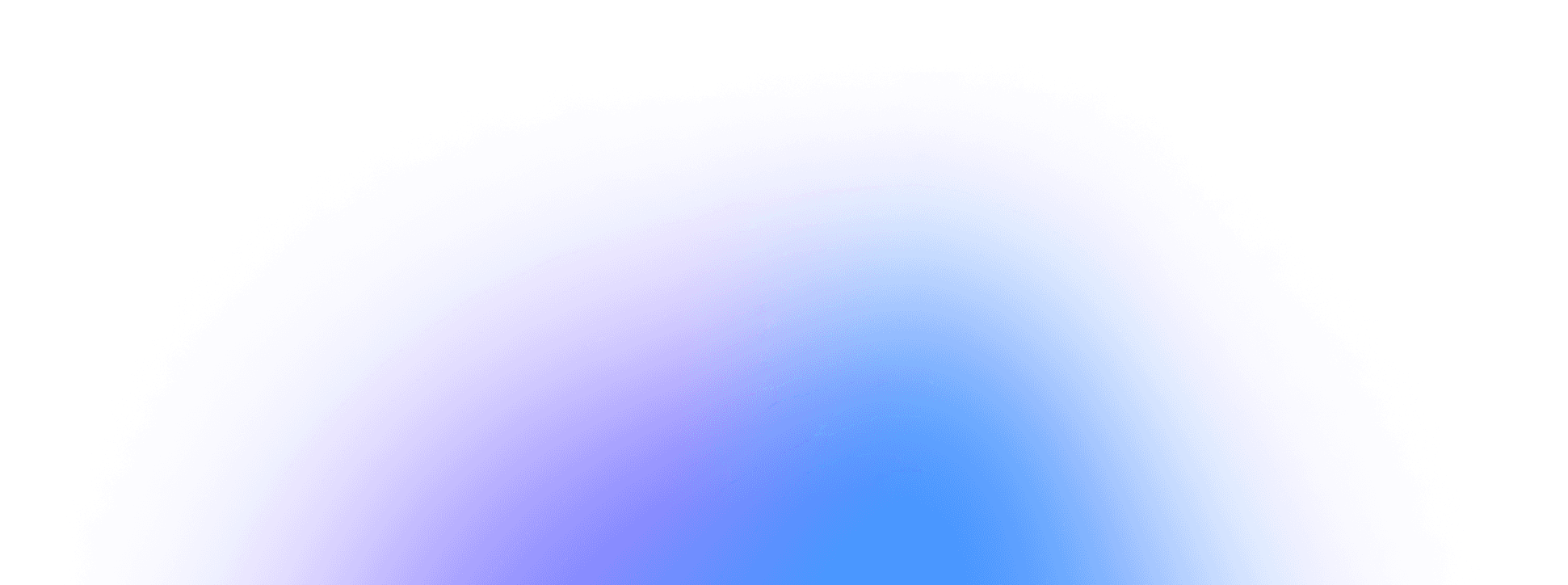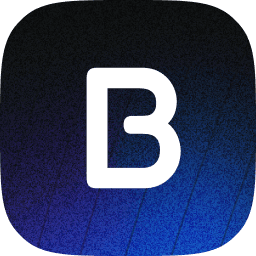How to Quickly Generate Social Media Creatives with Bupple
Looking for a fast, intuitive way to produce captivating social media graphics?
With Bupple, you can generate and edit “creatives” (i.e., images with text and design elements) in just a few clicks.
Whether you need a simple image post or a polished, on-brand graphic for Instagram, X, TikTok, LinkedIn, or Facebook, follow these steps to get started.
Prefer video? Here you go 👇
1. Access the “Generate Creative” Feature
Log into Your Bupple Account
Begin by logging into your Bupple account and navigating to the dashboard.
Click “Generate Creative”
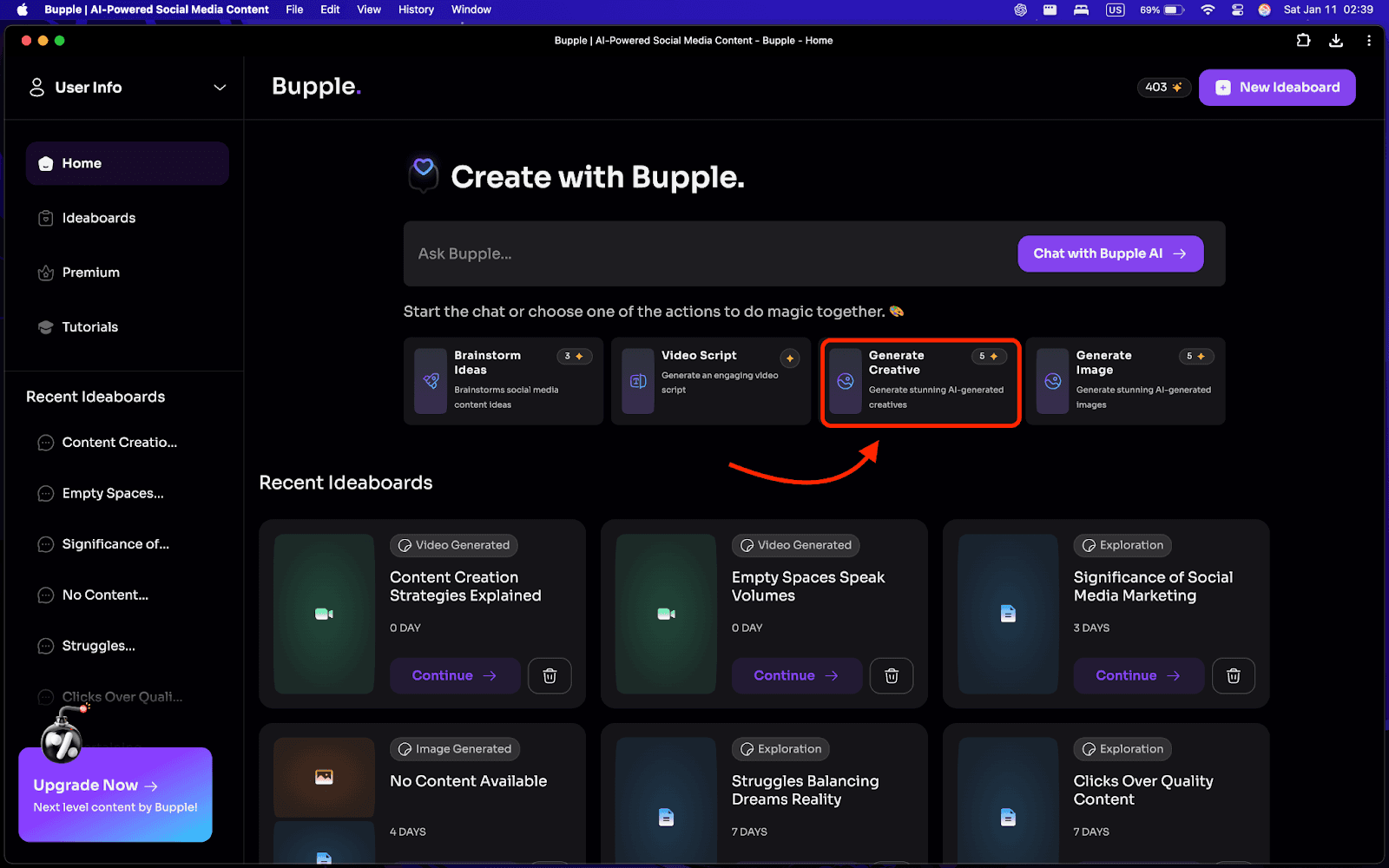
On the homepage, locate the Generate Creative button.
This is where you’ll start creating a new image post.
2. Choose or Brainstorm Your Topic
Option A: Enter a Topic or Idea Directly
Type in a brief description, such as “How Owls Hunt”, or any other subject related to your business or audience.
Option B: Use the “Brainstorm Idea” Feature
If you’re unsure what content to create, click the Brainstorm Idea option.
Provide details about your business or niche, and let Bupple suggest content ideas.
Select an idea and look for the Generate Creative button to start designing.
3. Customize Your Creative
Once Bupple generates your creative (an editable image), you can:
Click “Edit Creative”

This opens an editing environment that feels similar to Canva.
You can:
Move elements around.
Change or remove text.
Adjust shapes, fonts, and colors.
Upload your own images or assets.
Personalize the Details
Include your social media handle to reinforce branding.
Swap background colors to fit your brand style or make text stand out.
Experiment with Layouts
Insert text boxes for calls-to-action.
Add logos or watermarks.
Resize elements to ensure a professional look.
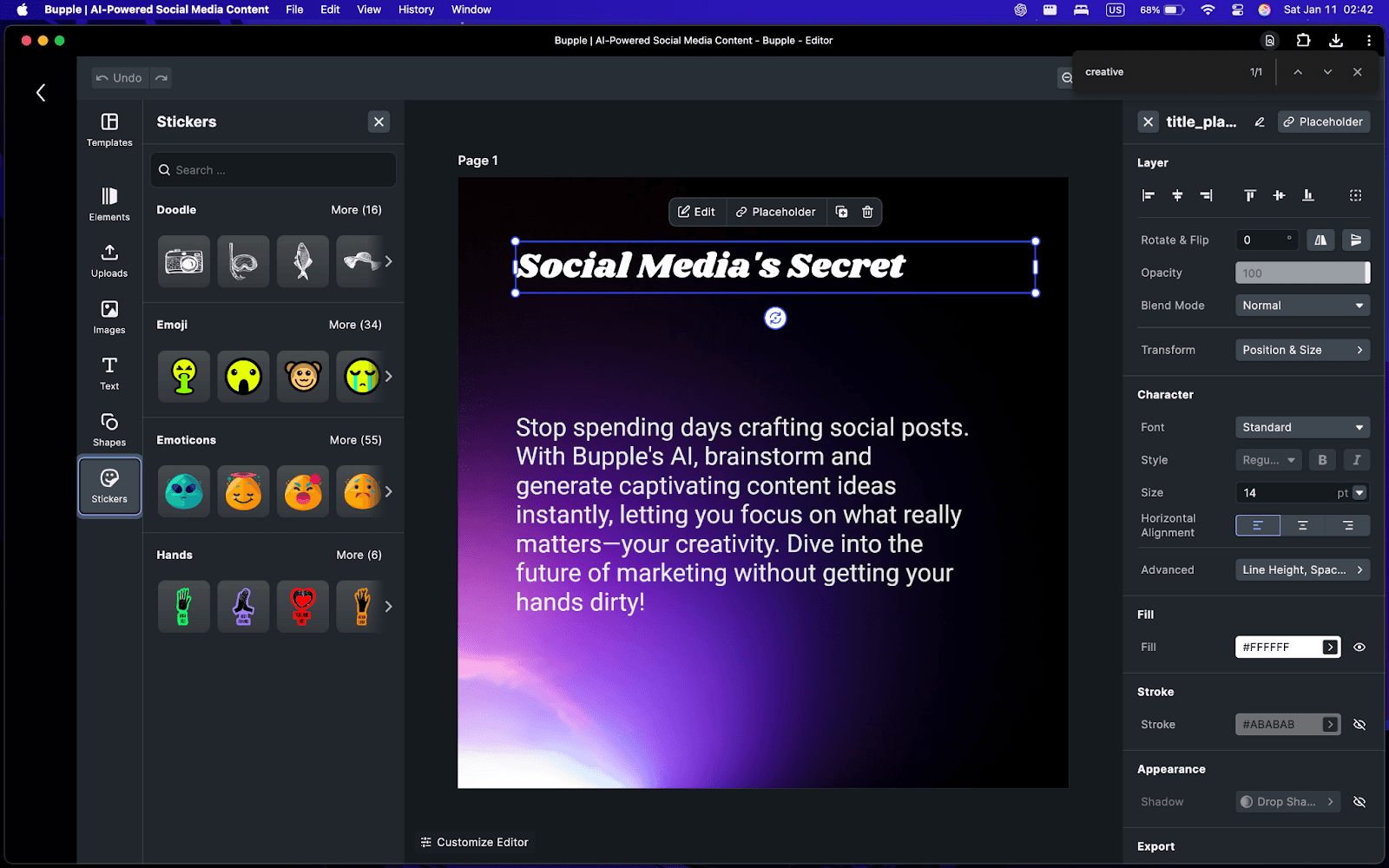
4. Save & Return to Your Ideaboard
Save Your Changes
When you’re satisfied, click Save Changes.
View the New Version
You’ll see the updated version in your Ideaboard.
Generate Multiple Posts
Bupple can automatically create posts for different platforms (Instagram, X, TikTok, LinkedIn, Facebook), each with suggested captions.
5. Publish or Schedule Your Creative
Click on “Publish”
Select the social media accounts you want to publish to.
Choose to publish immediately or schedule for a future date and time.
Review Auto-Generated Captions
Bupple will generate captions for different platforms.
Edit them for tone, hashtags, or emojis.
Press Publish to finalize your post.
6. Other Ways to Generate Creatives
Use a URL:
Enter a website link (e.g., your blog or Bupple’s homepage).
Bupple will scan the page and create an image concept you can further customize.
Magic Button:
If you’re inside a chat with Bupple, click the Magic Button and enable Generate Creative.
Continue your conversation while Bupple creates a graphic in the background.
Conclusion
Bupple provides a convenient all-in-one solution for crafting eye-catching social media creatives.
From brainstorming post ideas to customizing final designs and publishing or scheduling directly, the process is both streamlined and intuitive.
Next time you need a standout image post, log into Bupple, click Generate Creative, and let the AI-powered platform handle the details—so you can focus on what matters most: engaging with your audience.