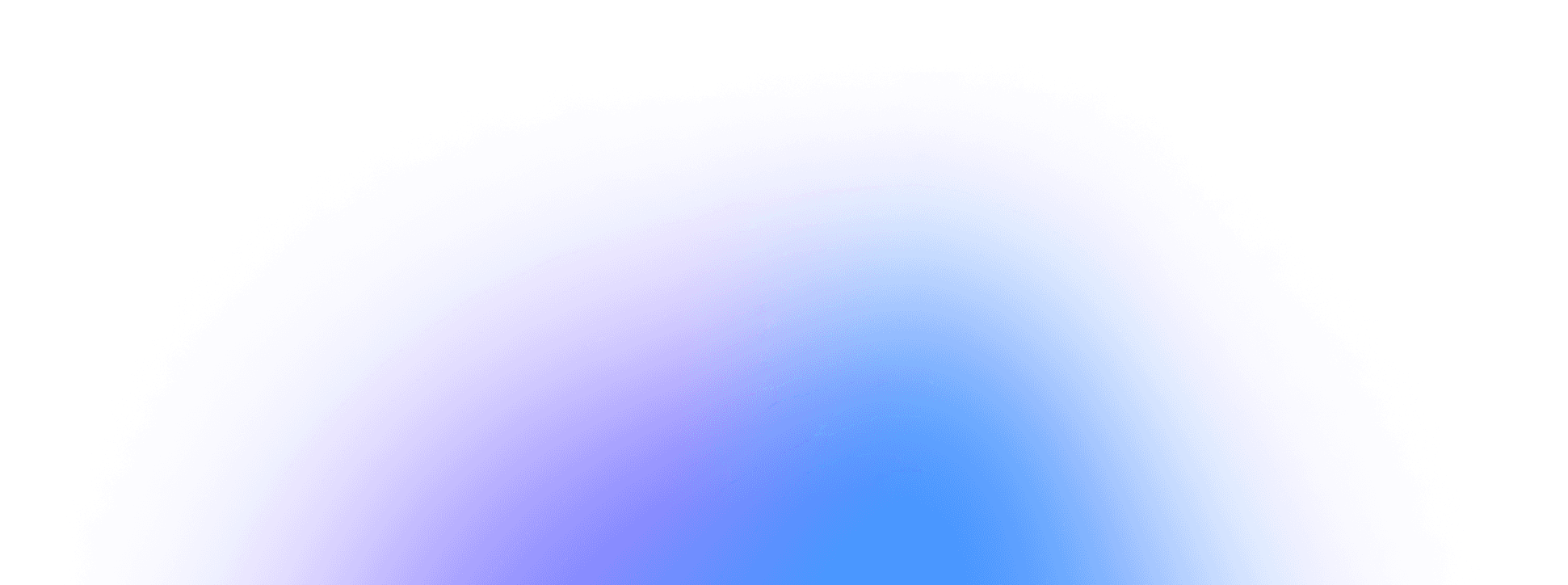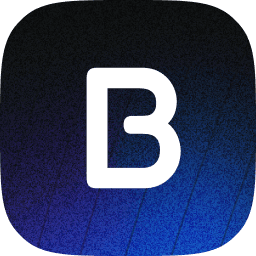How to Quickly Add Captions to Your Own Videos with Bupple
Captions make your videos more accessible, engaging, and professional-looking—especially on social media, where many viewers watch with the sound off.
With Bupple, adding captions to your existing videos is a snap.
Follow the steps below to upload, caption, and publish your video in high quality.
Video version 👇
1. Create a New Ideaboard or Chat
Go to the Bupple Homepage
Log in and click on the New Ideaboard or the home button to start a fresh conversation with Bupple.
Upload Your Video
Select the video file you’ve previously recorded.
Wait for the upload to finish (upload time depends on your internet speed).
2. Add Captions
Click “Add Captions”
Once the video finishes uploading, choose the Add Captions option in Bupple.
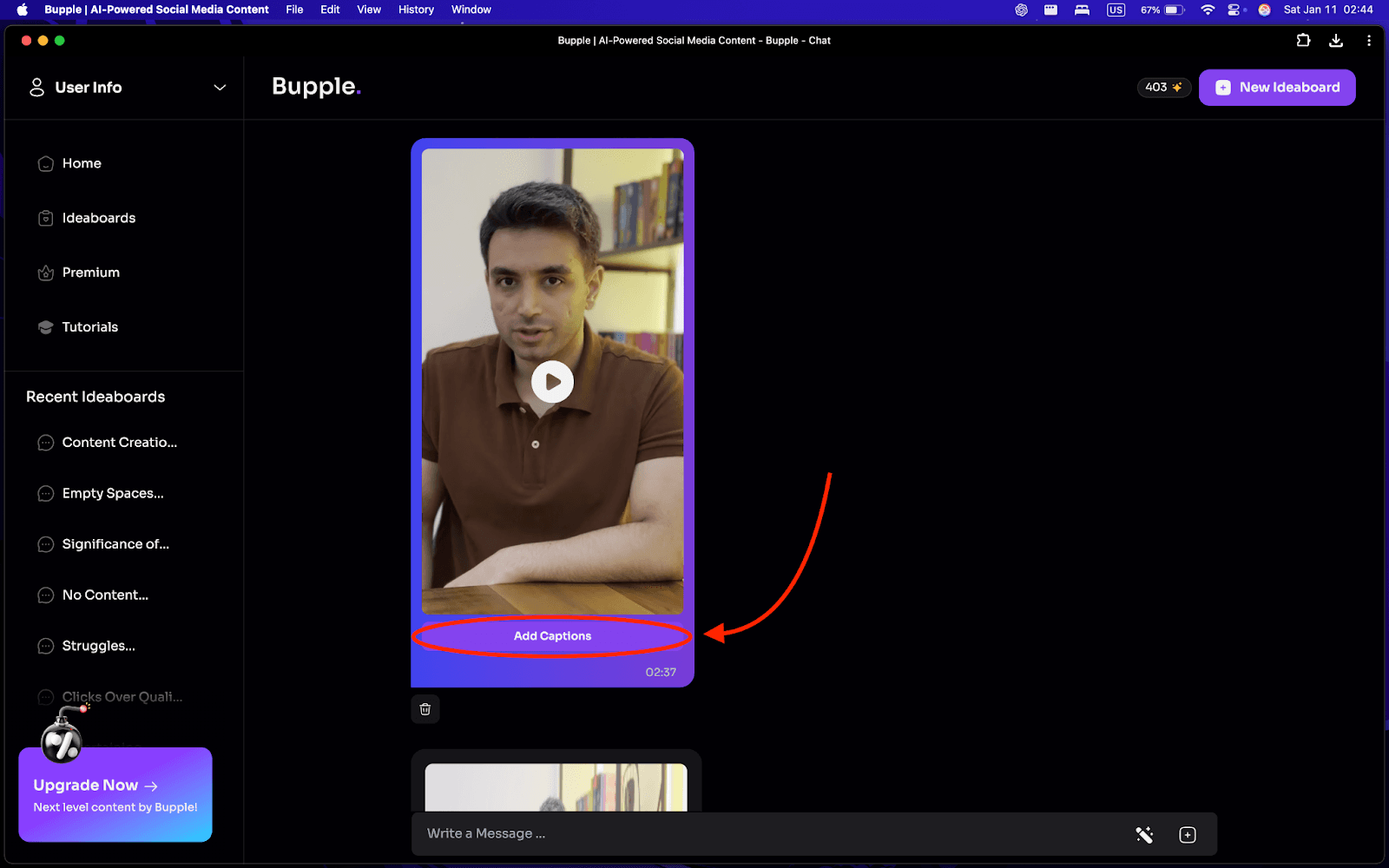
Automatic Caption Generation
Bupple analyzes the video’s audio and automatically generates on-screen captions.
Enjoy a quick, hands-off process while Bupple handles the transcription.
3. Review and Edit Captions
Open “Edit Video”
If any words or timing seem off, go to the Edit Video section to see and revise the generated captions.
Make Corrections
Update incorrect words or phrases.
Adjust the timing if needed (e.g., if captions appear too early or too late).
Save Your Changes
Once you’re done editing, confirm and save.
4. Prepare and Publish
Return to Your Video Dashboard
After saving, go back to your main Ideaboard to preview your video with updated captions.
Click “Prepare for Publish”
Bupple automatically renders the video at higher quality.
The final output uses your original video’s resolution.
Publish on Your Social Channels
Select the platforms (e.g., Instagram, X, TikTok) and schedule or publish immediately.
Bupple also auto-generates captions for each platform’s post if you need them.
Final Thoughts
Thanks to Bupple’s AI-driven captioning feature, you can upgrade your existing videos in just a few steps—no advanced editing skills needed.
By ensuring your audience can follow along even with the sound off, you’ll broaden your reach and improve overall viewer engagement.
Give it a try the next time you want to share a video with polished, on-screen captions!